Do You Know the Difference Between a Modal and a Dialog?
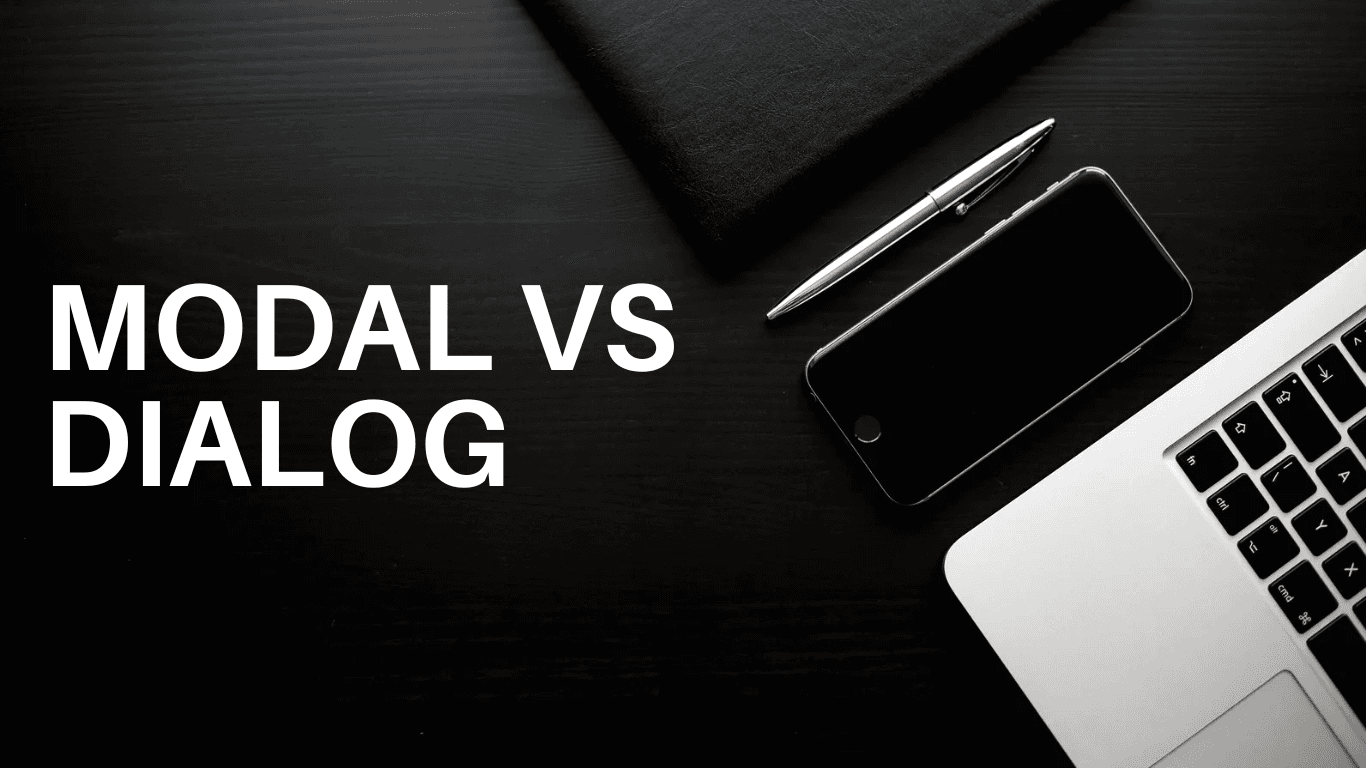
Do You Know the Difference Between a Modal and a Dialog?
No? Let’s find out together.
In the world of UI design, the terms modal and dialog often get tossed around. People use them as if they mean the same thing, but they don’t. Like two close friends, they share similarities, but their personalities are distinct. Understanding these differences can make your designs more effective and meaningful.
Let me take you through it, step by step.
What is a Modal?
A modal is like a locked door. When it appears, everything else fades into the background. You can’t ignore it; it demands your attention.
- Definition: A modal is a window that interrupts your current flow. It forces you to deal with it before you can return to what you were doing.
- Key Characteristic: It blocks interaction with the rest of the app until you act.
- Common Uses:
- Confirming a decision (e.g., "Are you sure you want to delete this?").
- Alerts or error messages.
- Logging in to an app.
- Making a critical choice (e.g., "Save changes before exiting?").
Think of it this way: A modal is serious business. It’s there for important tasks that can’t wait.
Example: A Simple "Save Changes" Modal
You’ve probably seen this a hundred times:
<dialog id="modal">
<p>Do you want to save changes?</p>
<button>Save</button>
<button>Discard</button>
</dialog>Using JavaScript, you can control how this modal appears:
const modal = document.querySelector("#modal");
modal.showModal(); // This opens the modal
modal.close(); // This closes the modalWhat is a Dialog?
A dialog is more casual. It’s like a friendly chat—important, but not always urgent.
- Definition: A dialog is any window that allows you to interact with it. It might interrupt, but it doesn’t always have to.
- Key Characteristic: A dialog can be modal (blocking) or non-modal (non-blocking). This means you might still interact with the rest of the app while it’s open.
- Common Uses:
- Entering input (e.g., a search box or settings).
- Showing information (e.g., "Font size is too large.").
- Completing a multi-step process (e.g., a wizard form).
Think of it like this: Dialogs are versatile. They can be strict like modals or relaxed like a popup.
Example: A Font Settings Dialog
Here’s an example of a dialog that doesn’t block the rest of the app:
<dialog id="dialog">
<p>Adjust your font settings:</p>
<input type="number" placeholder="Font Size" />
<button>Apply</button>
</dialog>Open it with:
const dialog = document.querySelector("#dialog");
dialog.show(); // Opens as non-modal (you can still interact with the page)
dialog.close(); // Closes the dialogHow Are Modals and Dialogs Different?
Let’s make this simple:
| Feature | Modal | Dialog |
|---|---|---|
| Interaction Blocking | Always blocks interaction with the app. | May or may not block interaction. |
| Use Case | Critical tasks (confirmations, alerts). | General tasks (input, info, or forms). |
| Behavior | Focused and demanding. | Flexible and versatile. |
The Magic of the <dialog> Element
Here’s where things get really interesting: the <dialog> element in HTML. It’s like a built-in tool for creating modals and dialogs, and it’s so simple to use.
How It Works
The <dialog> element has two modes:
- Modal: Use
showModal()to block everything else. - Non-Modal: Use
show()to keep the app accessible.
Basic Example
<dialog id="example">
<p>Hi, I’m a dialog!</p>
</dialog>
<script>
const example = document.querySelector("#example");
example.showModal(); // Opens the modal
</script>Accessibility Features
One of the best parts about the <dialog> element is its built-in accessibility. It automatically handles focus and adds the right ARIA attributes. This means your dialogs and modals are usable for everyone, including those using screen readers.
Styling Modals and Dialogs
You can style a <dialog> element however you like. Here’s a quick example:
dialog {
background: #fff;
border: none;
padding: 1rem;
border-radius: 8px;
}
dialog::backdrop {
background-color: rgba(0, 0, 0, 0.5); /* Dim the background */
}This makes your modal look professional and clean.
Fun Features to Explore
Forms Inside a Dialog
Dialogs can include forms, and with the method="dialog" attribute, the dialog will automatically close when the form is submitted.
<dialog>
<form method="dialog">
<input type="text" />
<button>Submit</button>
</form>
</dialog>Close on Outside Click
Want the dialog to close when the user clicks outside it? Add this JavaScript:
dialog.addEventListener("click", (event) => {
const rect = dialog.getBoundingClientRect();
if (
event.clientX < rect.left ||
event.clientX > rect.right ||
event.clientY < rect.top ||
event.clientY > rect.bottom
) {
dialog.close();
}
});Why It Matters
Understanding the difference between modals and dialogs isn’t just about terminology—it’s about crafting a better experience for your users. Modals focus attention when it’s needed most. Dialogs offer flexibility for everything else. Together, they make your applications smoother and more intuitive.
So, the next time you design an interface, ask yourself: Does this need a locked door or just a friendly chat?