Learning JavaScript Basics with a Fun Project: "Magic Color Picker"
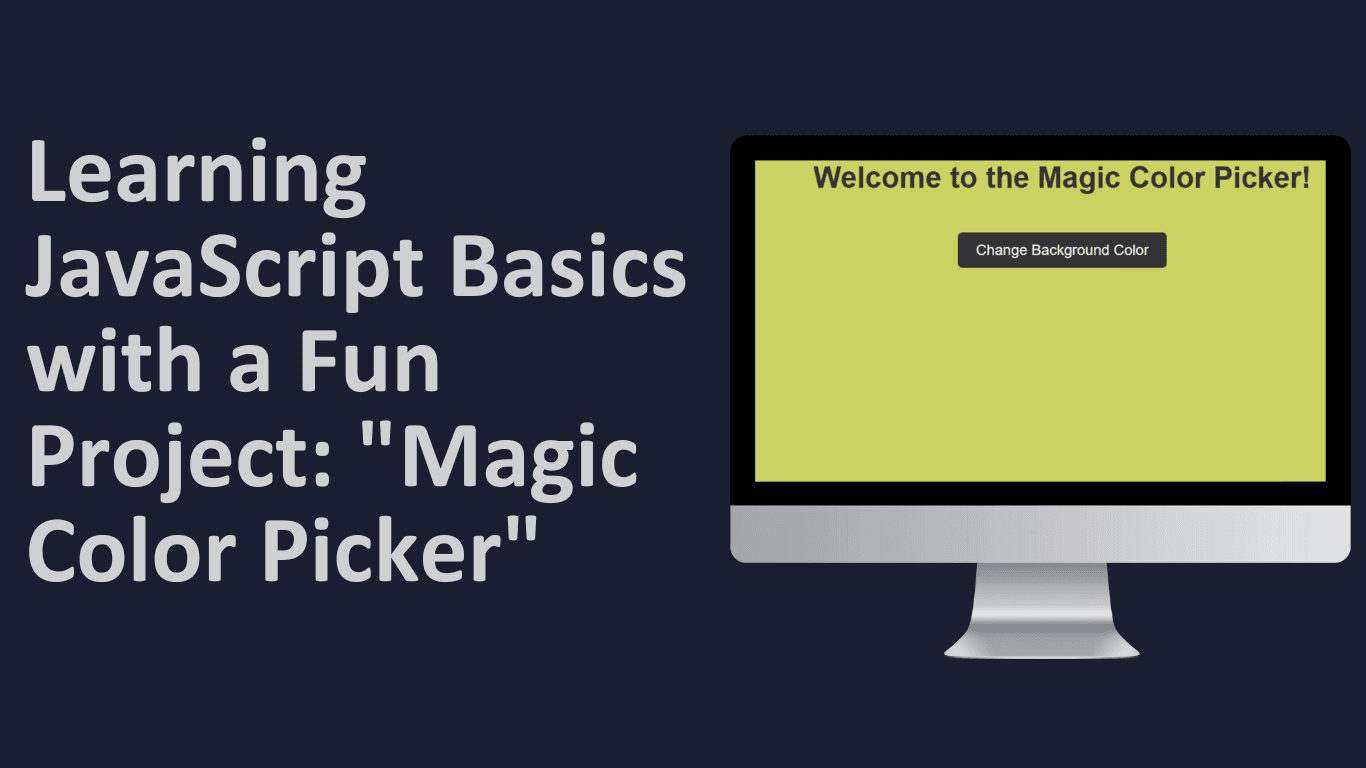
Learning JavaScript Basics with a Fun Project: "Magic Color Picker"
Let’s learn JavaScript fundamentals with a simple, yet interesting project: a "Magic Color Picker." The goal is to create a webpage where clicking a button changes the background color to a random color each time.
This project is unique because it teaches you how JavaScript can interact with HTML and CSS, and it covers essentials like variables, functions, DOM manipulation, and events—all in a practical way. So, let's dive in!
Step 1: Setting Up HTML and CSS
To start, create a basic HTML page with a title, a button, and some simple styling.
HTML (index.html):
<!DOCTYPE html>
<html lang="en">
<head>
<meta charset="UTF-8">
<meta name="viewport" content="width=device-width, initial-scale=1.0">
<title>Magic Color Picker</title>
<link rel="stylesheet" href="style.css">
</head>
<body>
<h1>Welcome to the Magic Color Picker!</h1>
<button id="colorButton">Change Background Color</button>
<script src="script.js"></script>
</body>
</html>CSS (style.css):
body {
text-align: center;
font-family: Arial, sans-serif;
transition: background-color 0.5s;
}
h1 {
color: #333;
}
button {
padding: 10px 20px;
font-size: 16px;
cursor: pointer;
background-color: #333;
color: white;
border: none;
border-radius: 5px;
margin-top: 20px;
transition: background-color 0.3s;
}
button:hover {
background-color: #555;
}This HTML creates a simple page with a button that we’ll use to change the background color. The CSS adds some styling to make it look better and adds transitions so colors fade smoothly.
Step 2: Writing the JavaScript
Now for the fun part! In this section, we’ll write the JavaScript to handle the color-changing magic.
JavaScript Concepts We’ll Cover:
- Variables – Store data that we’ll need, like our button element.
- Functions – Group code to perform tasks, like generating a random color.
- DOM Manipulation – Use JavaScript to interact with and change our HTML.
- Event Listeners – Make the button clickable, so it triggers a function when clicked.
Create a new file called script.js and add the following code.
JavaScript (script.js):
// Step 1: Select the Button Element
// Using `document.getElementById` to select the button by its ID
const colorButton = document.getElementById("colorButton");
// Step 2: Create a Function to Generate a Random Color
function getRandomColor() {
// Generate a random color in hexadecimal format (#RRGGBB)
const letters = "0123456789ABCDEF"; // All possible hex digits
let color = "#"; // Start with '#' for hex colors
// Loop 6 times to get a 6-digit hex code
for (let i = 0; i < 6; i++) {
color += letters[Math.floor(Math.random() * 16)];
}
return color;
}
// Step 3: Create a Function to Change Background Color
function changeBackgroundColor() {
// Get a random color by calling our getRandomColor function
const newColor = getRandomColor();
// Set the background color of the body to this new color
document.body.style.backgroundColor = newColor;
// Optional: Log the color to the console for reference
console.log("Background color changed to:", newColor);
}
// Step 4: Add an Event Listener to the Button
// When the button is clicked, it will trigger `changeBackgroundColor`
colorButton.addEventListener("click", changeBackgroundColor);How It Works: Breaking Down the Code
Let’s go through each part of this JavaScript code and understand it fully.
1. Selecting the Button with document.getElementById
The first line:
const colorButton = document.getElementById("colorButton");This line selects the button element by its id (which we set as colorButton in the HTML). By storing it in a variable, colorButton, we can easily refer to this button throughout our script.
2. Generating a Random Color with getRandomColor Function
The getRandomColor function generates a random color in hexadecimal format (e.g., #3A5FCD). Let’s break it down:
function getRandomColor() {
const letters = "0123456789ABCDEF"; // Array of hex characters
let color = "#"; // The color string starts with '#'We’re building a color string starting with #. The for loop runs 6 times, adding a random character from letters each time to complete the 6-digit hex code.
for (let i = 0; i < 6; i++) {
color += letters[Math.floor(Math.random() * 16)];
}
return color;
}In each loop, Math.random() generates a random number between 0 and 1, which we multiply by 16 to match the letters array size. We then round down with Math.floor, ensuring we get a whole number between 0 and 15.
3. Changing the Background Color with changeBackgroundColor
This function does two things:
- It calls
getRandomColor()to get a new random color. - It changes the
backgroundColorof the body element.
function changeBackgroundColor() {
const newColor = getRandomColor();
document.body.style.backgroundColor = newColor;
console.log("Background color changed to:", newColor);
}This function is called each time the button is clicked, setting a new color every time.
4. Listening for Click Events with addEventListener
Finally, we use an event listener to detect clicks on the button:
colorButton.addEventListener("click", changeBackgroundColor);Whenever the colorButton is clicked, it runs changeBackgroundColor, which picks a new color and applies it to the page’s background.
Testing the Project
- Open
index.htmlin your browser to test it. - Click the “Change Background Color” button and watch as the background changes to a random color each time.
- Open your browser’s Developer Console (usually by pressing
F12orCtrl+Shift+I), and you’ll see the color codes printed, making it easy to track colors if you want to re-use them.
What You Learned
With this project, you’ve covered some core JavaScript fundamentals:
- Variables: Used to store elements (
colorButton) and values (color). - Functions: Created reusable blocks of code (
getRandomColorandchangeBackgroundColor). - DOM Manipulation: Used JavaScript to change the CSS properties of an HTML element.
- Event Listeners: Added interactivity to the page by responding to user actions (button clicks).
Expanding the Project
If you’re excited and want to add more, here are some ideas to expand this project:
- Display the Hex Code: Add a
<p>element to show the current background color’s hex code. - Create a Color History: Store each color in an array and display a list of past colors on the page.
- Add Transition Effects: Experiment with CSS transitions to make the color changes feel smoother.
This "Magic Color Picker" is a fun way to get a solid foundation in JavaScript. With a few more small projects like this, you’ll be well on your way to building interactive web applications. Enjoy the journey!